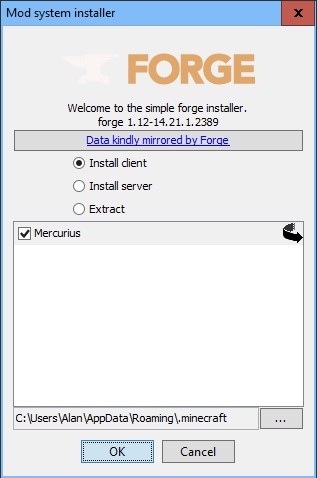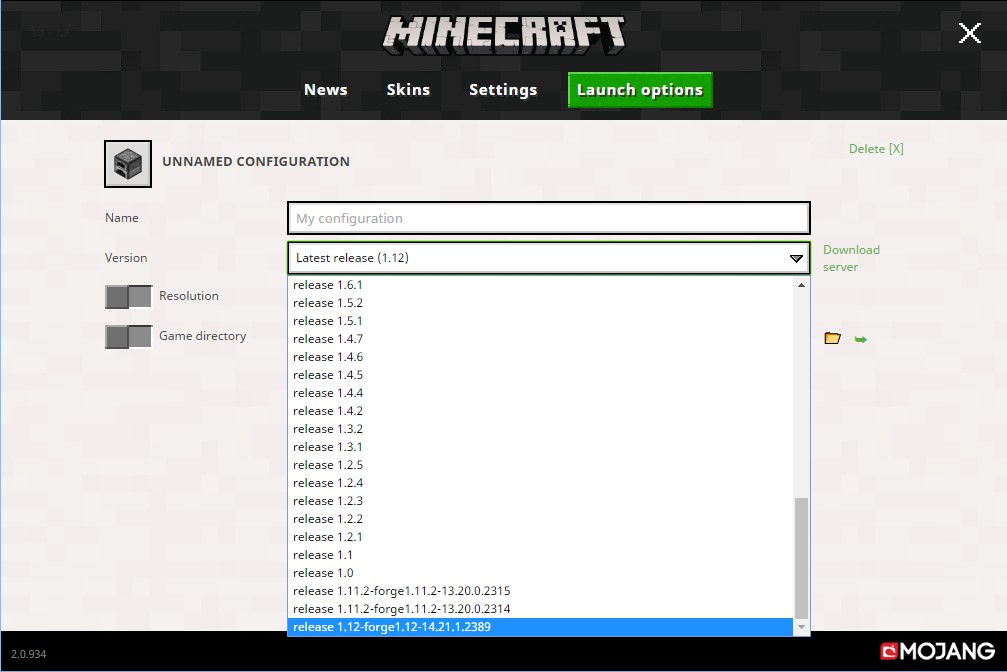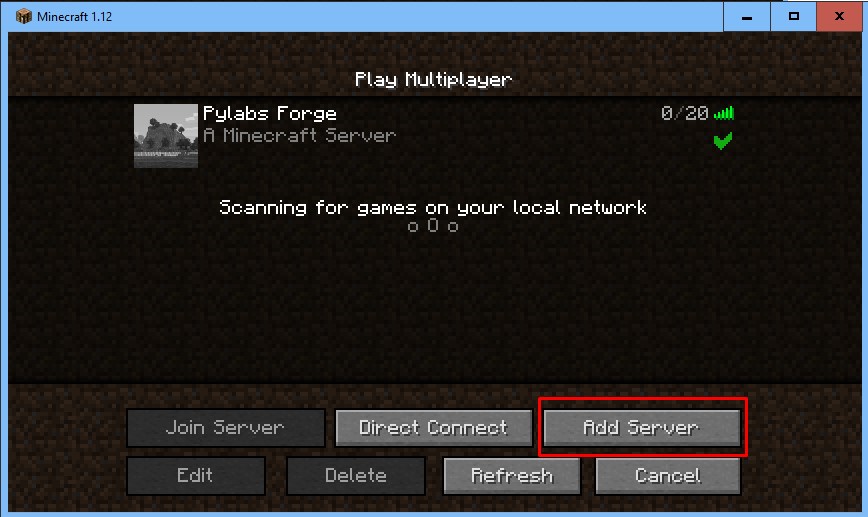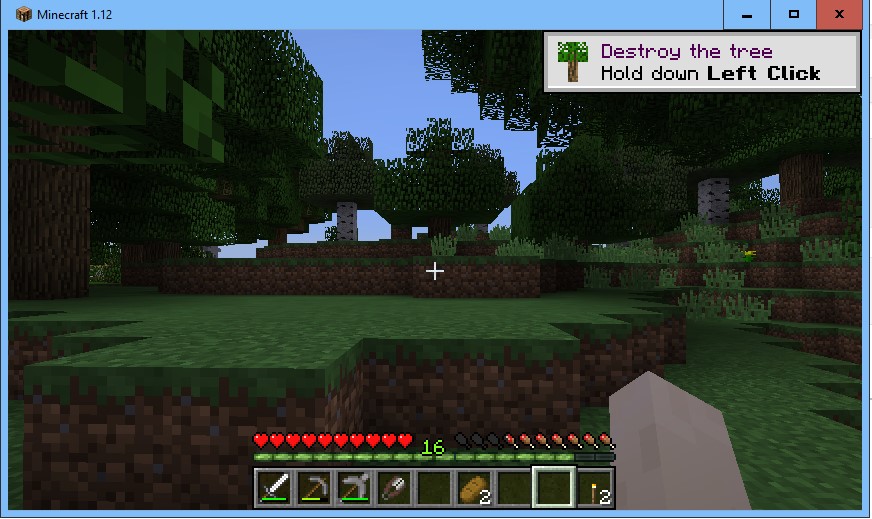Step by step instruction how to setup Minecraft client on the computer.
1 step
Install Java if it was not istalled previously:
Java installation (Windows, Linux, Mac)
2 step
Setup Minecraft (instruction for Windows, Linux, Mac)
- Download for Windows Windows Launcher Minecraft
or
- Download for Linux Linux Launcher Minecraft
or
- Download for Linux Mac Launcher Minecraft
For old version OS X or Windows try find Launcher from:
or
3 step
- For Windows exe file just run it
or
- For jar file in Windows Run command line (Win + R)
- Execute command
java -Xmx1024M -Xms1024M -jar X:\PathToDir\Minecraft.jar - Enter user name then Save Username and Play!
For Linux and Mac the same like with jar file, but need running Terminal program, also for Mac possible use standard dmg package.
- Download last version of installer from http://files.minecraftforge.net
- For jar file in Windows Run command line (Win + R)
- Execute command
java -Xmx1024M -Xms1024M -jar X:\PathToDir\forge-1.12-14.21.1.2387-installer.jar - Select Client and push Install
-
-
- Download our Mods from Our server
- Put that files to you directory – .minecraft/mods (in windows it possible find by %mods%)
- Run client and in Launch optons select the latest release of forge
-
-
-
- Press Play
- Select Multiplayer in main menu
- Select Add server and enter Server name (Any) and Host name/IP address (mc.homedevice.pro:10001)
-
-
-
- Press Done and Join added server
-
Enjoy! You’re in the Game!
Extra manual:
- O SETUP NEW MINECRAFT CLIENT FOR MINECRAFTFORGE 1.12 ON YOUR COMPUTER
- MINECHEM v6
- ALCHEMISTRY V 0.6.1 & ACTUALLY ADDITIONS
- DIAMOND
- NETHER FORTRESSES
- CHEMICAL MACHINES
- CELLULOSE
Now you can select and order our cources!